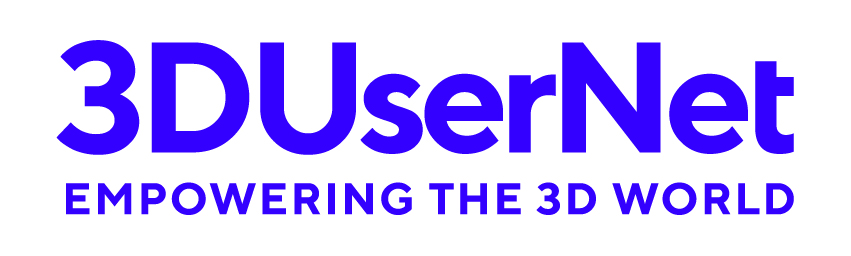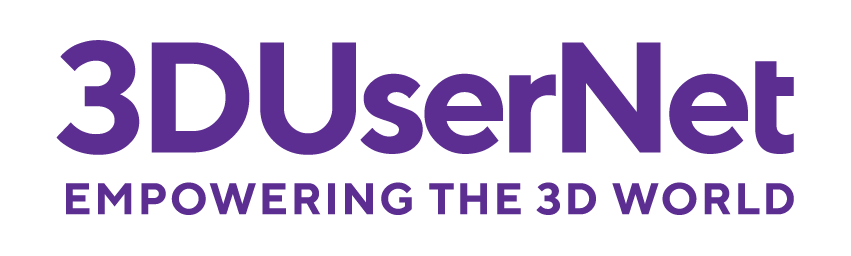Upload and work with project data from Aerial Lidar and Photogrammetry, Terrestrial and Mobile Mapping, Hydrographic MBES
| Point Clouds | .las / .laz / .e57 / .rcp / .pts / .xyz (All must be Cartesian Coordinate Systems) |
| Textured Meshes | .stl / .ply / .obj / .fbx |
| Standard Image Files* | .jpg / .png / (.csv /.txt file optional for 3D location and orientation****) |
| Panoramic Image Files*,*** | .jpg / .png (.csv /.txt file required for 3D location and orientation) |
| Orthomosaic Image Files | .tif / .tiff (.tfw required if projection data not stored in tiff) |
| Textured Meshes** | .b3dm (3D Tiles format - includes .json and Geometry folder) |
| Batch Uploads | You can upload multiple files together to be included in the same project |
* Images require the Imagery Module to be purchased
** Textured Meshes require the Mesh Module to be purchased
*** Panoramic Images must be full 360 by 180 equirectangular projected images
**** Positioning of Standard imagery is only possible if it has GPS metadata or a csv file is provided with positional and orientation information. If GPS metadata is used, a project must be set in a cartesian coordinate projection for the images to align correctly.
Appearance on your own branded viewer
| Point Clouds | |
|---|---|
| Point Cloud Visual Refinement | Level of Detail, point sizing and refine options to get best visual appearance |
| Point Shading | Eye-Dome Lighting provides shading to point cloudsGlobal toggles can switch on and off |
| X-Ray Mode | Make the pointcloud semi-transparent to help highlight linework or other assets in the view |
| Classification Colouring | Colour by Classification if the uploaded data was .las or .laz format |
| Height Ramp Colouring | Select from a range of colour gradient options and set custom ranges for particular datasets. |
| Models | |
|---|---|
| Insert & Position Models | Bring in 3D CAD models and interactively position them or set exact locations |
| Model Visibility | Toggle visibility of model layers within the 3D ViewGlobal toggles can switch on and off |
| General 3D View Features | |
|---|---|
| Integrate Multiple Datasets | Load multiple datasets of different types into the 3D View and toggle their visibility like layers to help build your project |
| Brightness / Contrast Adjustment | Adjust Brightness and contrast controls for Pointclouds and Models to help create a blended scene |
| Background Colour | Change between Gradient / Black / White or Sky backgrounds |
| Orthographic & Perspective View | Switch seamlessly between Orthographic and Perspective viewpoints |
| Align by 3 Points | Click 3 points in the scene to align your view to them. Great for viewing facade/elevation details. |
| Align View to Axis | Select from standard |
| Measurements & Annotations | Add measurements and annotations to the scene to extract value and collaborate with others. |
| Visibility Distance Adjustment | Change the distance that annotations or measurements are visible to help keep your scene uncluttered |
| Navigation | |
|---|---|
| Mouse / Keyboard / Touchscreen | Navigation suitable for any modern device using mouse, Keyboard or Touchscreen gestures. |
Toolkit
| Measurements | Variety of measurement tools including: Point / Spot Height / Distance / Height / Angle / Area / Slope |
| Node Adjustment | Ability to adjust measurement nodes when needed to ensure accurate measurement placement. |
| Check Points | Import a list of Survey Points to check against point clouds or other scene assets* does not work on Meshes |
| Annotations | Place annotations in the 3D View with Text, Documents, Video, HTML and more |
| Lines of Sight | Place scaled figures into the 3D View to get their viewpoint |
| Profiles | Create profile ‘slices’ through point clouds and export the results in csv or las format |
| Clip Boxes | Clip the pointclouds to insert new model designs or tidy the scene |
Document Repository
| File Store and Manager | Put all your Survey Project information in one place |
| Link to 3D Annotations | Link to store files in the 3D View using annotations |
| Send Direct Share Links | Share files directly with stakeholders using the ‘Share’ functionality |
| Upload any File Type | Upload any type of file you need to the Document Repository |
| Create Unlimited Subfolders | You can create as many sub folders as you need to help keep your documents organised |
Mapping
| View Vector or Image Mapping | Toggle between vector or satellite imagery on the side map panel when your project is geolocated. |
| Navigate 3D View using Side Map | The 3D camera position and filed of view is shown on the map and can be dragged to position the camera to locations of interest |
| Measurements | Create line or area measurements on the map as required |
Image Module
| UAV Images / Panoramic / Orthomosaics | Upload oriented (UAV) images, 360 Panoramics, GeoTiffs or other non-oriented images to add to your project tasks |
| Image Thumbnails in 3D View | View thumbnails of each image in the 3D View in context with your survey data |
| Panorama Location Spheres | 360 Panoramic images are displayed with an image sphere that is located in the 3D sceneoriented or unoriented |
| Pinpoint, Select & Zoom | Refine your image visibility in the 3D View by pinpointing a location and then selecting an image and zooming into it. |
| Hero Image | Use the side panel to view a ‘Hero Image’ of interest to really get into the details at high zoom levels |
| Mark-Up & Comment | Add comments and mark-up’s to images and save these for use with others |
| Bookmark & Tag | Create bookmarks and tags to help classify your images into groups |
| Overlay on Mapping | Overlay orthoimages onto the side mapping when your project is geolocated |
| High Resolution Zoom | Images are optimised to allow high level zooming in the 3D view and side panelsmark up and comment |
Deliverables and Collaboration
| Online Deliverables | Save a Version of your Project to easily share online with others |
| Off-Line Deliverables | You can download datasets and create screenshots to add to off-line presentations |
| Sharing & Collaboration | Share a version with your Usenet team or invite Guests to view your projects on a time-limited basis |
| Unlimited Users | You can have any number of users you need in a UserNet to help make collaboration easy and highly cost effective |